Organize your Projects will navigate you to an updated version of “My Folders” page where you can organize your saved reports and datasets.
The "Organize" tile/tab provides a fresh canvas on which to arrange and organize the information most relevant to you. By arranging tiles you can tell a single story or create a report that captures the scope of your analysis.

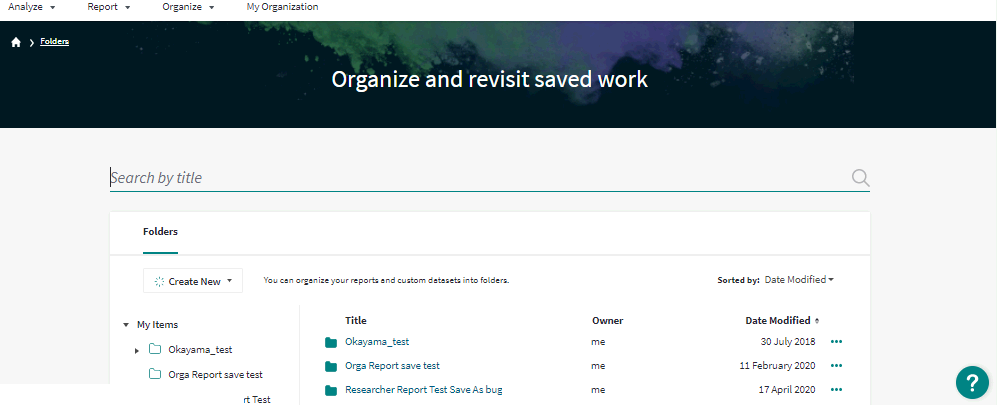
From the "Organize" tile or drop-down menu, "folders" provides you with tools to create and organize reports and the folders in which you keep them. Reports contain tiles you create and want to group together, and you can use folders to collect your reports.
When you first create a folder or report, it is stored in My Items, located on the left-hand side of the screen. The contents of each folder, once clicked, is visible within the table that sits in the center of the screen.
In the above example, we see the contents of the My Items folder, which includes two folders and a separate report. Clicking either folder located below My Items displays its contents, while clicking the report itself opens the tiles that comprise the report. You can create reports within Folders or the Dashboard when you click Save As.
Find reports shared with you by colleagues, with the report owner listed in the Owner column. You can move shared reports to any custom folder or delete them as needed.
For additional help, use Clarivate's guide InCite help guide on folders.
The dashboard provides you a fresh canvas on which to arrange and present the tiles you create to help organize the information most relevant to you. By arranging tiles you can tell a single story or create a report that captures the scope of your analysis. Change the order of your tiles by clicking dragging and dropping the tile according to your preference.
Tiles can be sent to the dashboard from both InCites System Reports and the Explorer.
Click the three dots on any tile to see the information that sits behind it. From the options that appear, View Data/Go to Analysis to return to that tile's Explore Report Builder view; Save to report to save the tile to another report; and Rename or Remove the tile from the report.
You can share your Dashboard with others by opening your dashboard and clicking the Share icon typing an email address, and adding an optional message. Your recipients can download the shared dashboard as a PDF attachment or click the link in the email to view the dashboard in their InCites account.
Shared dashboards are subject to read-only restriction by the recipient. Recipients will also see updates made to the dashboard by its owner in real-time.
For additional help, use Clarivate's guide InCite guide on using a dashboard.
Main Library | 1510 E. University Blvd.
Tucson, AZ 85721
(520) 621-6442

University Information Security and Privacy
© 2023 The Arizona Board of Regents on behalf of The University of Arizona.

